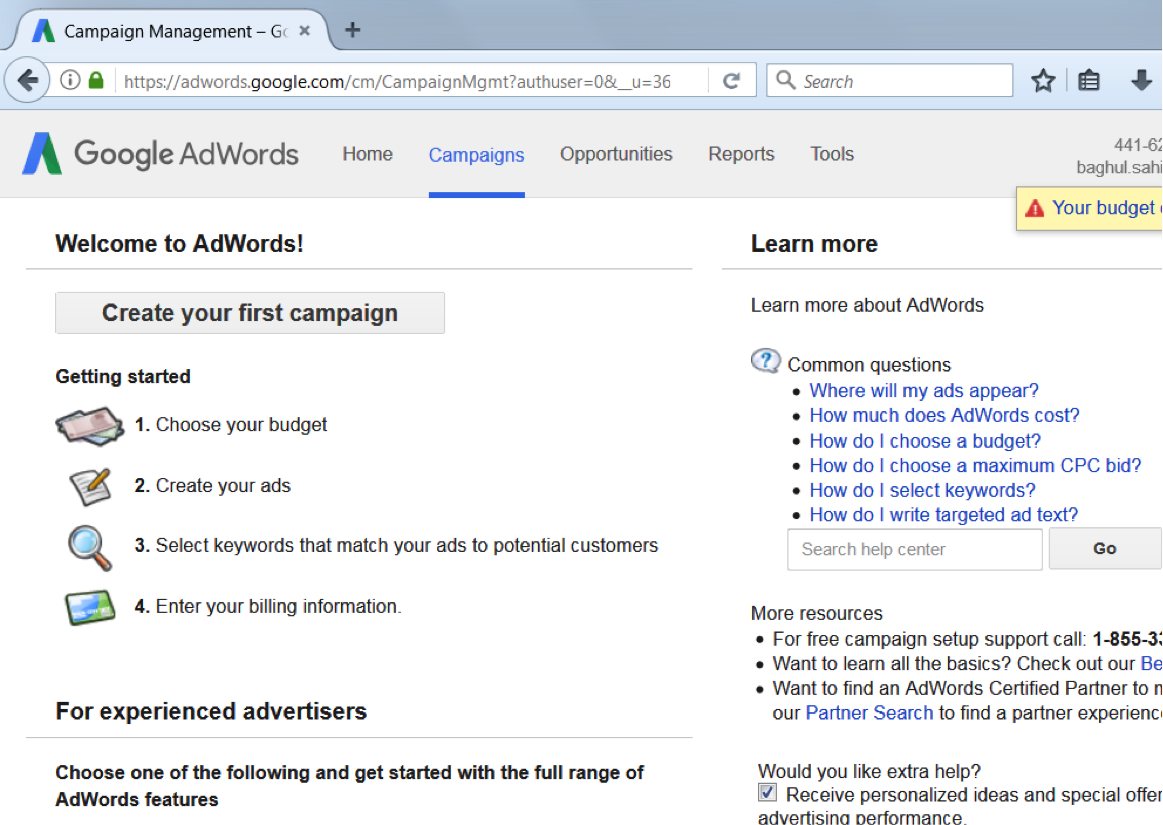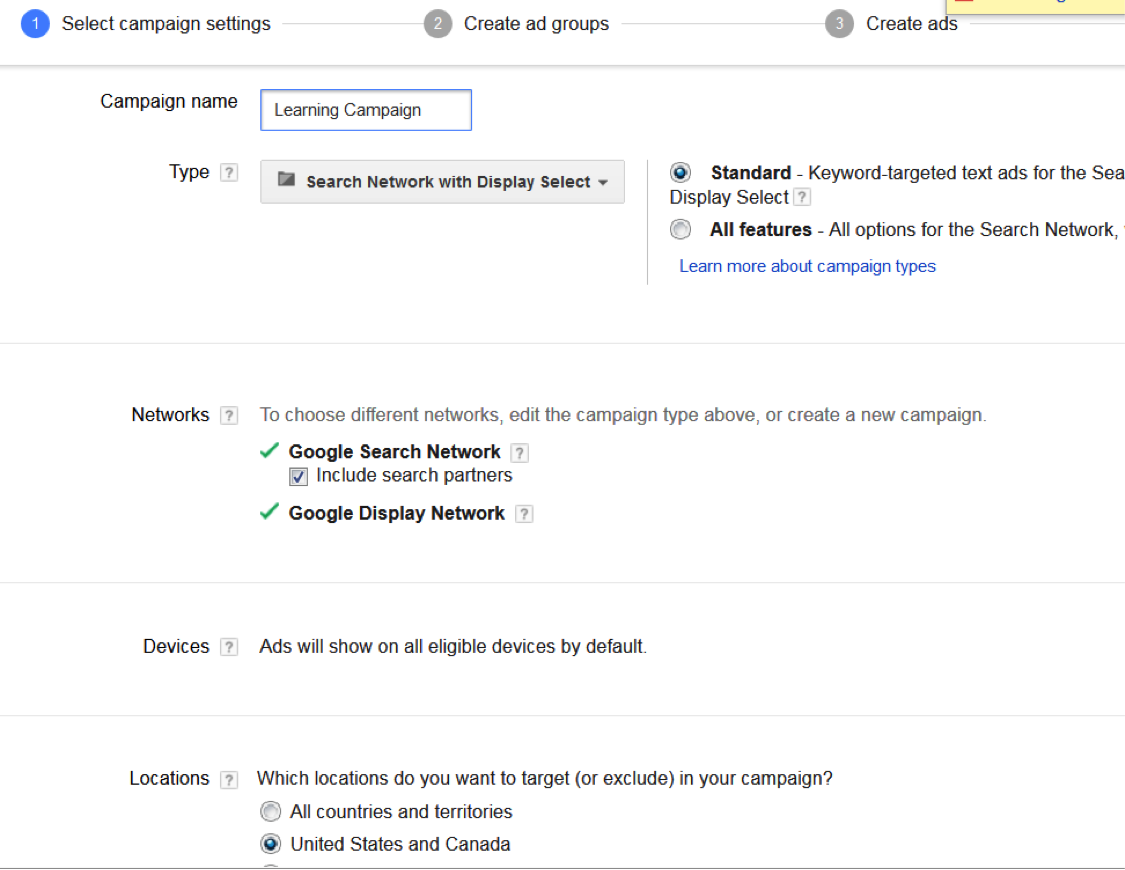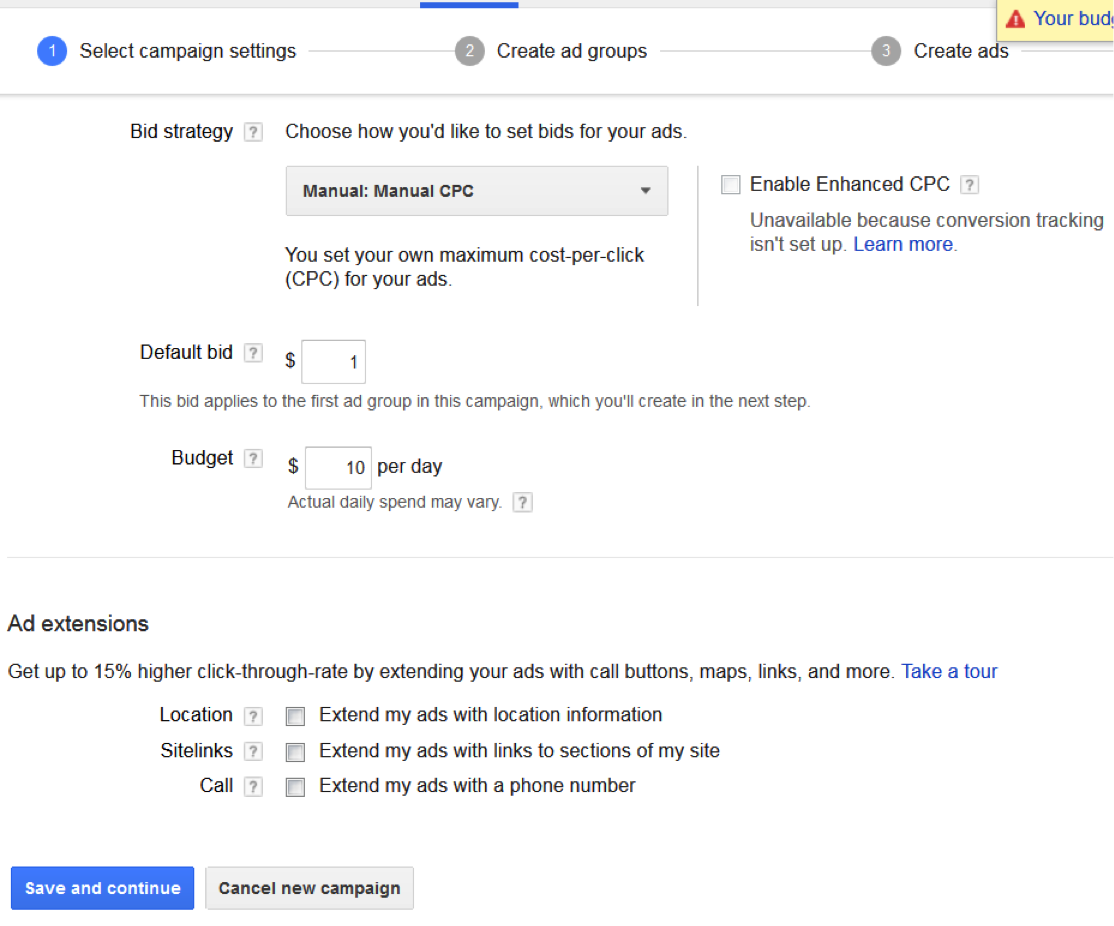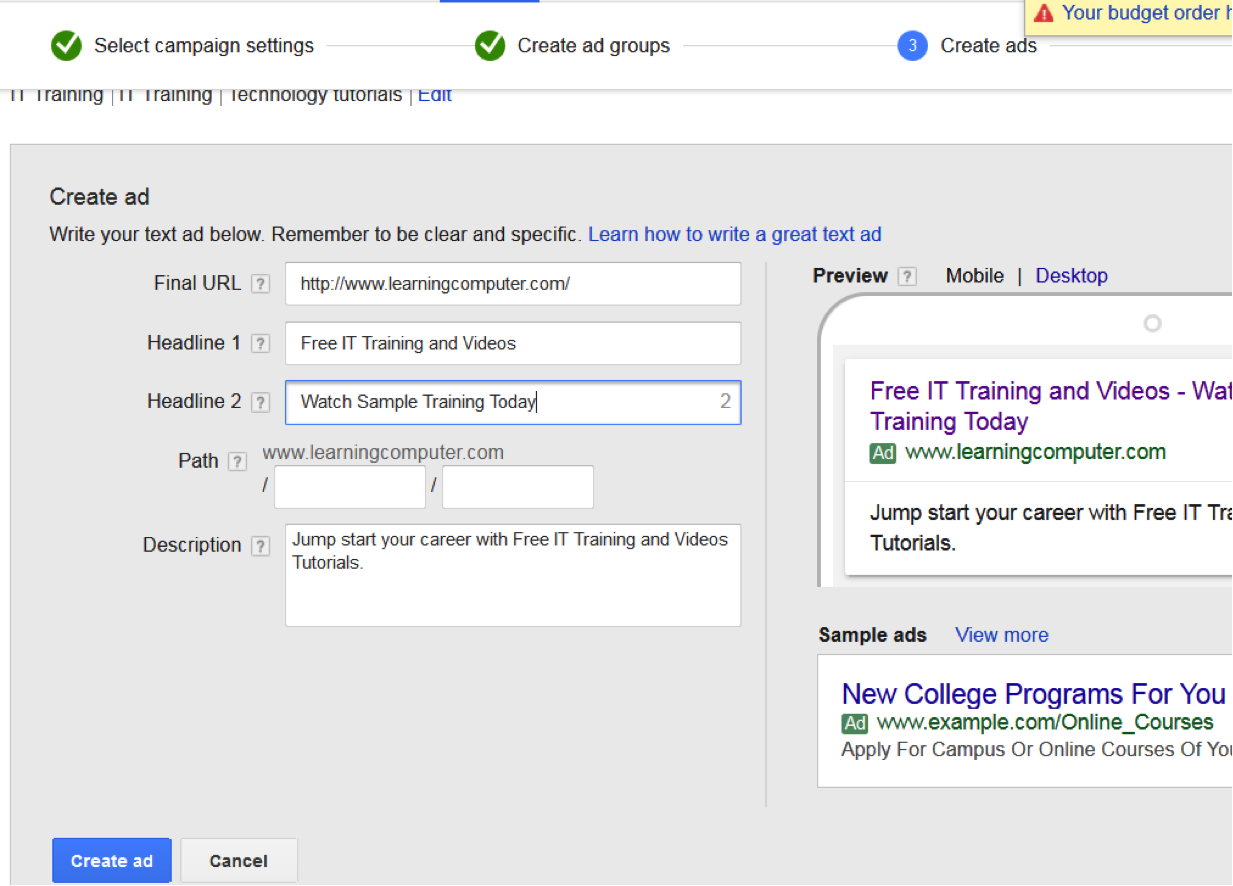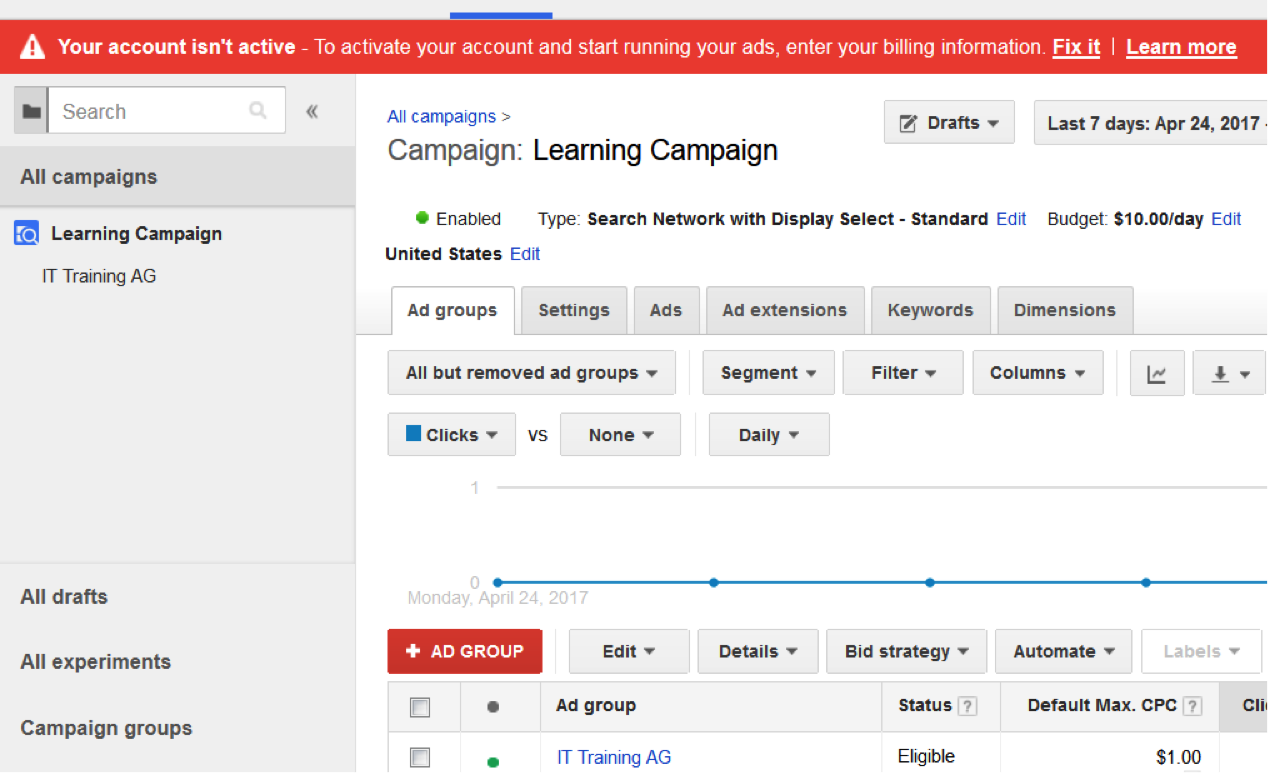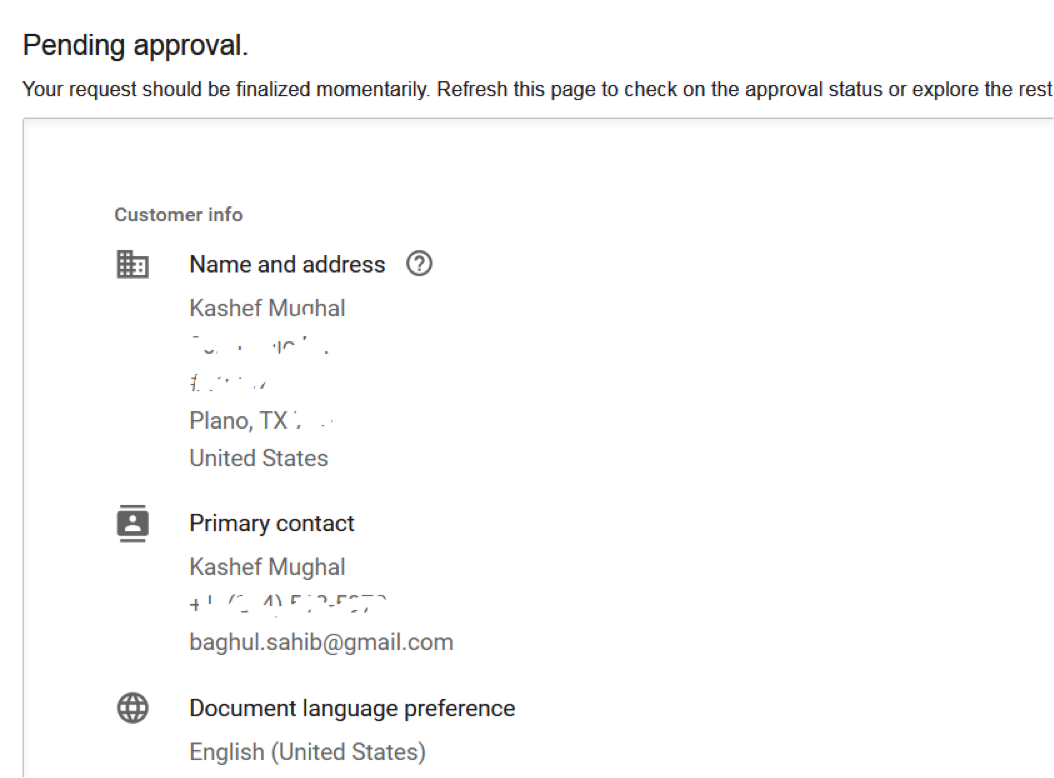How to Setup Your First Google AdWords from Scratch
Google AdWords is “contextual” based, pay-per-click (PPC) advertising. Contextual means that the advertising is directly related to the search term entered on a Search engine. It means that if you are looking at a website on gardening, the Google Ads will be related to the topic of gardening. Why Google? – Google is the largest and most popular search engine. Small businesses can set aside some budget for displaying ads on Google.
https://adwords.google.com/home/
http://www.datatechnologyllc.com/seo/adwords-by-google/
Today we are going to show you how to setup Your First Google AdWords so you can generate new traffic and customers for your business. Here is what you will need:
- Google or Gmail Account
- Credit or Debit card for billing purposes
Lets go through the detailed steps below:
Step 1.
Browse to this location and click on “SIGN IN”:
https://www.google.com/AdWords
Step 2.
Enter your Gmail account and password next. Here is what it looks like:
Step 3.
This will take you a page that looks like the one below. There is a lot of info here, so feel free to look around. We know what we are doing so let’s go ahead and click on “Create your first campaign”:
Step 4.
Next we will go over AdWords Campaign settings. There are two vital things to understand here:
#1 – is campaign name and type/network for campaign
#2 – is section on Bid Strategy and amount designated for Daily Budget/Default
What you enter here will depend on your particular situation but we have highlighted some sample values in the next two screenshots:
Step 5.
We are getting close to the end of how to setup a Google AdWords campaign. In this section, you will work on Ad Group, Landing Page (Target website page) and list of Keywords. Please end the info like the screen capture below and then click “Continue to Ads”
Step 6.
Now you are going to create the actual Ad. Here is what it looks like from our sample Google AdWords account:
Step 7.
We are almost done. Google like cash just as much as we do!! So in order to add billing info, click on “Fix it” (shown below in red section):
Step 8.
Go ahead and enter Payment info for your Google AdWords account. We have shown our info right here.
Step 9.
The last step is basically Pending Approval where Google will look over everything and give you a shout out if all is well. Or email you if there are issues with the Google AdWords campaign. Here a screen capture of what I am talking about.
Step 10.
Now we just click on “Save and finish”.
And Folks you are done!!