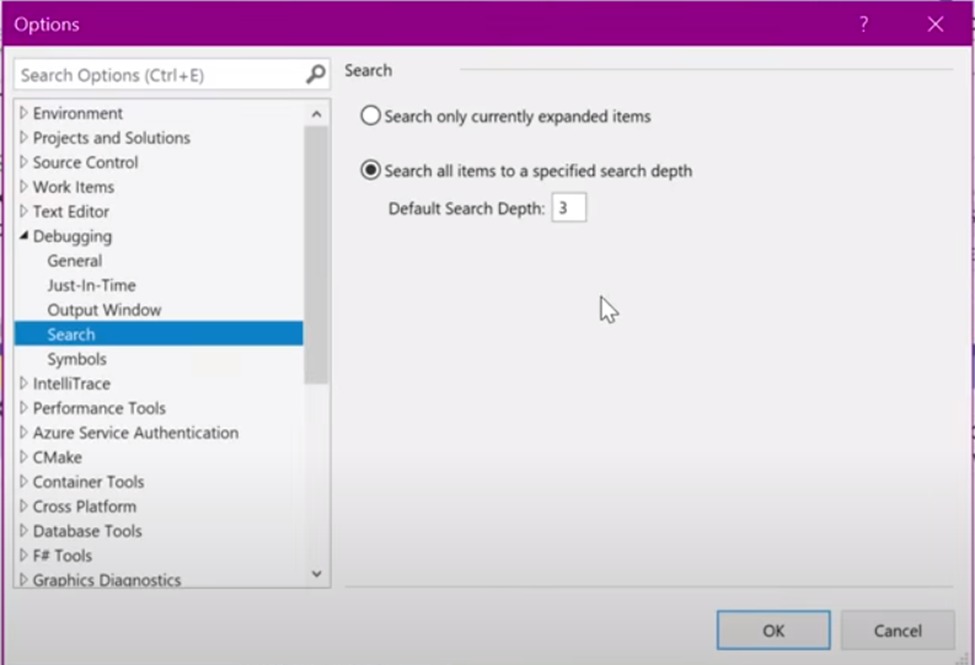Introduction
Are you developing web apps, services, mobile applications, or websites? Are you finding it hard to develop and edit in the development environments you are using? Well, luckily, Microsoft Visual Studio offers you a wide range of features to use to make your software development unique and well. Microsoft Visual Studio is an Integrated Development Environment (IDE) developed by Microsoft to support. Net and C++ workloads. Furthermore, this IDE enables its users to perform software development in 36 different programming languages. Having been around for more than twenty years now, Microsoft Visual Studio has a huge ecosystem of extensions. The wide range of features makes the visual studio a live-in environment where millions of monthly active users spend 40+ hours a week for software development. A survey by Stack Overflow conducting online polling and the results may astonish you. 33.03% of the total number of people using IDEs use Microsoft Visual Studio. These numbers are likely to surge much higher due to the variety of features provided to its users in the latest version.
The latest version of Visual Studio provides its users with best-in-class tools and services for any kind of software development at any platform. The concept, however, is based on the previous versions, but numerous enhancements and cool features have been added in this version to make the users acquire most from it easily. From an enhanced Graphic User Interface to a world-class debugging experience and everything within it, new features in VS 19 are likely to blow your mind and make you eager to start developing. Whether you are a beginner or an expert using this IDE for years now, the latest features will surely come in handy as you continue developing in this environment. So, this article will include all the new features in Visual Studio 2019 that will help you understand it better and develop better.
Learn more about Visual Studio by reading Documentation
Start Window and Advanced UI
The start window now provides an enhanced experience. With the enhanced start window, the users can now quickly clone and check out codes from Azure DevOps, GitHub, or elsewhere. The users can efficiently get started with the existing projects by clicking on Open a project or solution or clicking the Open a local folder button.
Super-Fast Search Experience
MS Visual Studio 2019 allows the users to access the search bar from the top or simply click the shortcut (Ctrl + Q). With the enhanced search features, the users acquire the results almost instantly. Furthermore, the fuzzy search features provide users with the relevant results despite any typing error or mistake.
This feature is consequently applying cloud-powered technology, machine learning, and artificial intelligence. With this enhancement, the searches in this particular IDE produce more relevant results, but discovering product features also becomes easier for the users. So, if a user is looking for settings, commands, documentation, or any other relevant thing that might be useful, the latest search features make it convenient for the user to do so. Moreover, you might be thinking that this is all that the new search experience has to offer, but you might be wrong in thinking so. Similarly, the new search feature also includes the shortcuts right in front of the search results so the users will not have to waste time looking through the menu commands to find those shortcuts and memorize all of them.
Furthermore, if the users are not finding the desired results through the search results, they can always search through the internet to find the results with just one click of a button. The screenshot above depicts the practical example of the new features the search experience offers. Normally in the Watch, Autos, and local windows, the users had to manually find a particular item from a list of various objects, which can take time. However, users can just search for it in Visual Studio 2019 and save tons of time.
Document health and code cleanup
Microsoft’s Visual Studio 2019 now has the feature of a warning indicator that shows the document’s health. This particular indicator tells the users about any error and warning while also providing suggestions in the document being worked on. If there are warnings for the users, the warning indicator will turn yellow. If there are errors, the warning indicator will show a red color, whereas if there are any suggestions, the warning indicator will turn blue. Furthermore, this feature also allows the users to navigate through errors, warnings, and suggestions. The shortcuts for this are also available. If the user clicks Alt + PgDn, the user will navigate to the next issue, while clicking Alt + PgUp will allow the user to go to the previous issue.
Moreover, the new features in Visual Studio 2019 allow the user to refactor. Refactoring allows the users to check the boxes, which gives certain rules to be applied to the body of the text. After checking the desired rules, the users can click on ‘Run Code Cleanup’ or access this feature through the shortcut ‘Ctrl E or Ctrl C.’ However, the users can also set how they want the code cleanup feature to work, and this is through “Configure Code Cleanup’. There is a vast range of rules, and the users can alter the body of the text per those rules. These rules include:
- Remove unnecessary use.
- Sort using.
- Add/remove braces for single-line control statement.
- Add accessibility modifiers.
- Sort accessibility modifiers.
- Apply expressions/block body preferences.
- Make private fields read-only when possible.
Apart from the mentioned rules for the code cleanup, there are various other rules. Refer to the picture below.
The usage of the code cleanup acts per the warnings or the errors. Once the code cleanup is initiated, it corrects all the warnings and boosts the overall health of the document while reducing the warning signs to zero. Utilization of this feature allows the users to clear all the warnings within seconds and not waste time finding and correcting each of the issues, which is highly time-consuming and can be distracting as well.
Debugging Improvements
The users can see the step improvements by up to 50 percent. However, it depends upon the size of the project. But, those users who spend a lot of time debugging will experience a significant improvement in the overall performance while debugging. Furthermore, the Autos, Locals, and Watch windows, whereby many abstract objects alongside their specific values, now have a search bar. In the previous versions of visual studio, the users had to manually look up each value to find the desired thing they were looking for. However, the search bar feature in these types of windows allows the users to search through the items within those windows efficiently. This feature, in particular, is extremely useful if the users have a lot of items in these windows, and finding a specific item may get excruciatingly hard.
Let’s suppose that the user has to search for an item or a file associated with ‘string.’ When the user types the word ‘string’ in the search bar, it will instantly give many results. The first result will have the facet whereby users first used the string, and in a sequence, the search results will come in front of the user. It doesn’t matter if the string is the type, value, or file name. The search results will highlight the search for ‘string’ within seconds, thus saving the user plenty of time and mental capacity.
Furthermore, if the users want to expand the elements or items and search for a particular type, value, or name within the expanded items, they can also do so. It is possible through the new feature in Visual Studio 2019, ‘Search Deeper’. Through the search deeper feature, the users can set a default depth search. If the default search depth is set to ‘3’, the search deeper feature will open the items three times and expand three times inward before the search ends.
Likewise, if the users do not want to search much deeper and confine the search results to the already opened or expanded items, they can also do so. By checking the ‘Search only currently expanded items,’ the users can limit their search and find what they are looking at. It saves more time, but it will also result in more productivity and efficiency.
All of the features discussed above prove to be highly substantive in making the experience of an IDE for the user much more pleasant and efficient. The new features save time and allow the users to be more productive. However, the features discussed above are not the only new visual studio. Similarly, MS Visual Studio 2019 surprised its users through great enhancements and new cool features. Other new features in VS 19 include:
Per-monitor aware (PMA) rendering
In the previous versions of Visual Studio 2019, the users complained regarding the blurriness in the display of the visual studio interface. Moreover, certain users also complained about the rendering issues, that visual studio renders at the wrong scale. This was not a bug or issue with the interface or development of the visual studio, rather a personal issue. Such issues resulted due to the wrong configuration of monitors. Suppose the user has configured the monitor with different display scale factors or connected the device remotely to another machine with different scale factors compared to the main device. In that case, the visual studio will have looked blurry or rendered at the wrong scale.
However, these issues have been resolved in VS 19. The developers of the visual studio have made it a per-monitor aware (PMA) application. This terminology means that now it renders correctly to any monitor irrespective of the display scale factors used by the users. Now it does not matter what pixel density monitor the user is using. Once the users check the box stating ‘Optimize rendering for screens with different pixel density,’ the VS 19 will work just fine after the device has been restarted.
Conclusion
Visual Studio 2019 is an updated version of previous versions of visual studio. It is an integrated development environment (IDE). Visual Studio 2019 has many new features that make the user experience productive and efficient.
- The start window and the user interface are now updated, and users can create a new project or continue working on the previous project with one click of a button. Furthermore, the users can search and filter the project templates to find the right template according to their work. Moreover, the classic blue theme is also updated alongside the area for work (body-text) has also been increased, thus providing users more space to work and focus on the things that matter the most.
- The new search experience provides relevant search results instantly. Furthermore, the search results are followed by the relevant shortcut, so users do not have to waste time checking for shortcuts for a specific action. Fuzzy search enables precise search results irrespective of any typos in the typed words. Furthermore, if the users do not find the required search results, they can always search online by clicking the option at the bottom.
- The documented health indicates any warning, suggestions, or errors in the main body, and the users can configure code cleanup to clean the code of any such warnings. The user can also navigate through the warnings, errors, or suggestions.
- Many improvements in debugging have also been made. Autos, local, and watch windows now have a search bar to search for types, values, or names instantly. Before this particular update, the users had to manually search for the desired type, value, or name by scrolling down through a vast list. This was time-consuming and less productive. The new search feature in such windows enables productivity and saves a lot of user time to focus on other important aspects.
- PMA rendering allows near to perfect rendering regardless of the monitor’s pixel density. This new feature eliminates the possibility of a blurry visual studio due to improper pixel density and can work smoothly and render seamlessly on any monitor or device.
Related Tutorials on Microsoft Windows Visual Studio 2019 links
Visual Studio Training – Everything you need to know
What’s new in Visual Studio 2019 | Microsoft Docs
Visual Studio 2019 latest Features
Visual Studio 2019 – 10 New Features and Improvements
How to get started with Visual Studio 2019
Download MS Visual Studio 2019
About learningcomputer.com
Learningcomputer.com is a free training website. We provide Information Technology training and distance learning. Moreover, we have FREE computer training on products like Microsoft Windows, Microsoft Office, Microsoft Word, Microsoft Excel, Mozilla Firefox, Microsoft PowerPoint, Microsoft Access, Visual Basic, Internet Explorer, Java, SQL Server, eBay, and many more topics on IT training and computer learning.
About the Author
This article was written and Optimized by Omar A. Malik. He’s an SEO Content Specialist and a Web Developer. Visit LinkedIn profile for more details. Omar A. Malik